How to Whitelist Sage E-mails
Allow Emails from Sage
Hello there!
First off, thanks for subscribing to Sage!
We’re super excited to help you build inbound leads to your business through the power of SEO.
But before we get into that, we’d like to make sure you can get all our emails successfully.
This page will help you with the following:
Why is it Important to Allow Sage Emails?
Many email service providers these days aggressively filter and block unwanted emails. You might see this play out as emails you care about ending up in your Spam or Promotional or Updates folders of your email solution.
Now, this is great because it saves your inbox from getting bombarded with junk mail. But the system is far from perfect and often results in emails you do want to read, being sent into the spam folder.
To help you prevent this from happening we’ve got a nifty solution.
Solution: Allowlist emails from Sage
When you allowlist an email, you create a list of email addresses you actually want to get emails from. Plus your email service will never filter or block these.
Essentially you’re telling your email provider that Peter from Sage is your friend, and you really want to learn from him.
But how do you go about adding emails to your allowlist? Let’s take a look.
How to Allowlist Sage before your emails are delivered
Naturally, everyone has their own favorite email provider, and each service has different instructions for allowlisting. Below are instructions for the most popular email providers on how to allow an email address.
If instructions for your provider aren’t here get in touch with them to find out. And once you know how, forward the instructions to us, so we can add them to this page for others to use.
How to Allowlist Sage in Gmail
1. Go to your email and find an email from [email protected] (your welcome email or one of our notification emails would be a good example).
2. Drag the email to the Primary tab in your inbox.

3. Add us to your contacts.
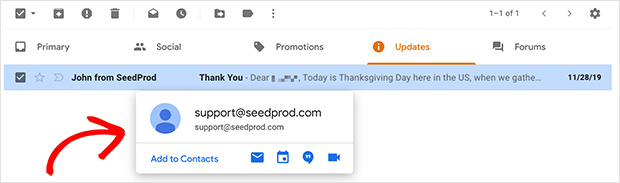
4. All of our emails will now go straight to your Primary folder in the future.
How to Allowlist Sage in Yahoo Mail
Hover over the sender’s email address, then select Add to Contacts. And you’re done! Simple!
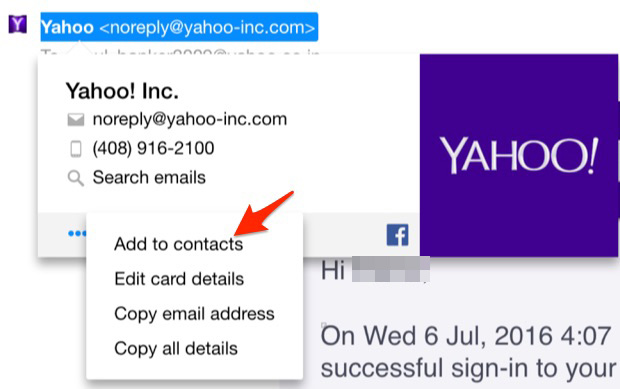
How to Allowlist Sage in Apple Mail
1. Choose Mail » Preferences from the top menu.
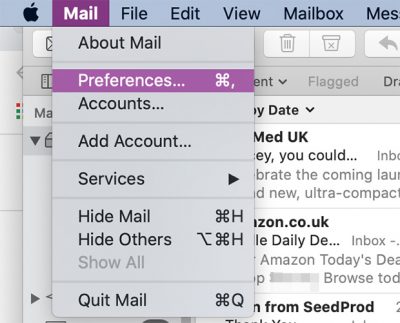
2. Click the Rules icon in the preferences window.
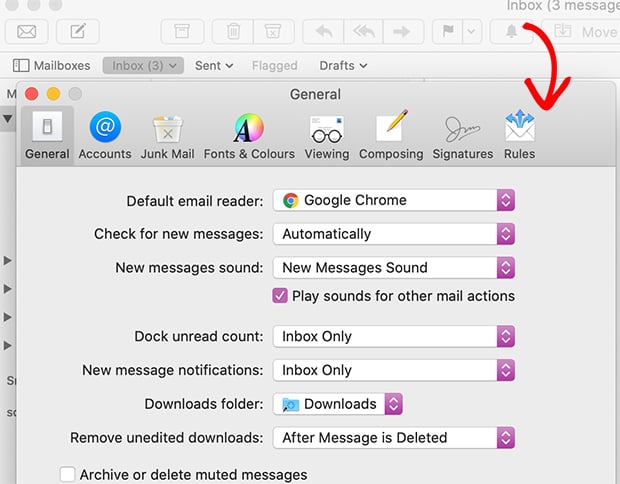
3. Click the Add Rule button and in the window that opens enter a name for your rule in the descriptions field.
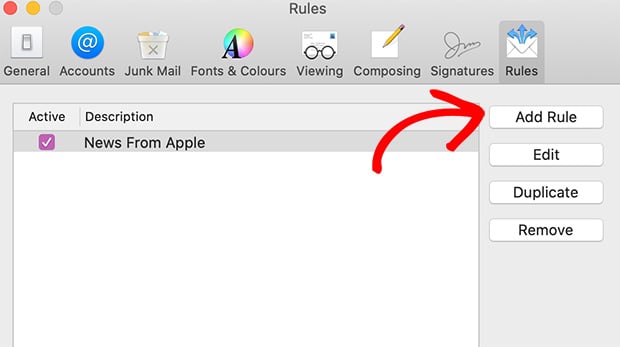
4. Select the following settings: “If any of the following conditions are met: From Contains.”
5. Type our email address ([email protected]) into the field beside the label Contains.
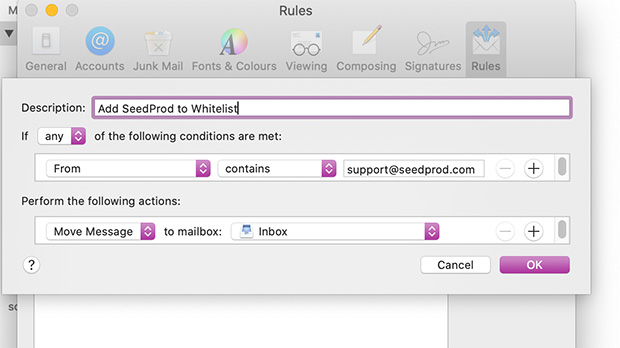
6. Select Move Message and Inbox from the drop-down menus. Then click Save.
How to Allowlist Sage in Microsoft Outlook 2003 and Later
1. Right-click the message in your inbox.
2. Choose Junk Email from the menu.
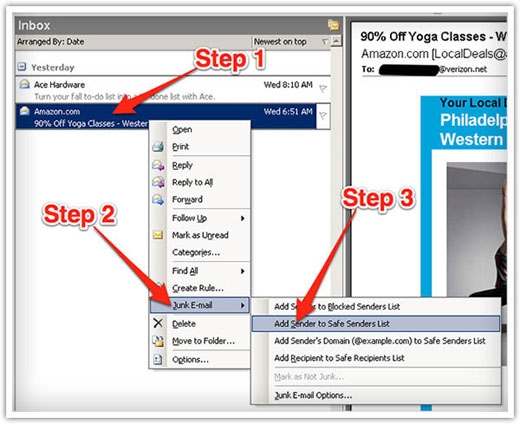
3. Click Add Sender to Safe Senders List.
How to Allowlist Sage in Windows Live Mail
1. Click Options in the top right-hand corner and scroll down until you see the label “View all outlook settings” and click the link.
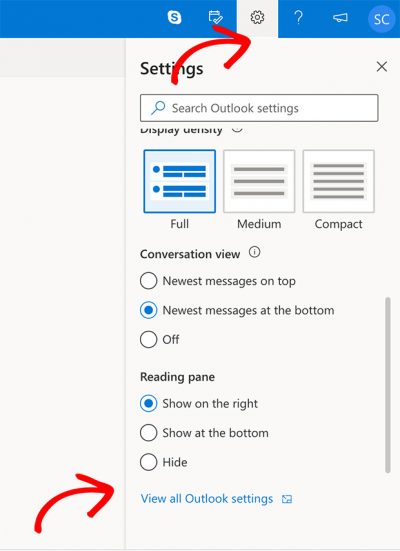
2. Click on the Junk Email link
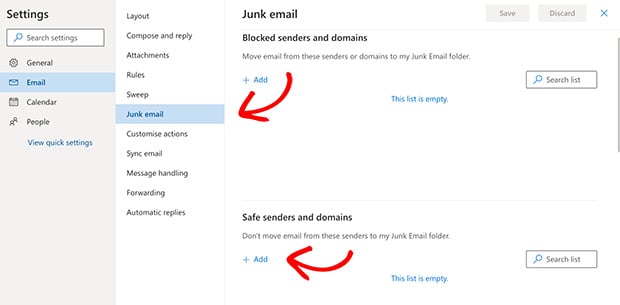
3. Then scroll down to where it says Safe Senders near the bottom.
4. Click Add sender and enter our email address ([email protected]) in the box that says Type an address or domain.
5. Press the Enter key on your keyboard and click and Save.
Last updated
Was this helpful?