Publishing Articles to WordPress
Please Note: This is a new beta feature and likely contains a few bugs. Please email all bugs and issues to [email protected] or join our Discord here: https://discord.gg/rM52bz6e7n
Key Takeaways
Publishing your Sage SEO articles to WordPress requires installing the WordPress JSON basic authentication plugin
Articles are published immediately to your website once the publish dialogue is completed. You can delete articles directly from your WordPress backend
Uploading the WordPress Authentication Plug-in
Sage SEO's software provides a feature to upload your articles directly to your WordPress site. In order to do this, we send encrypted credentials to WordPress to authenticate to the backend. We use a plugin developed by the WordPress development team to authenticate to your website.
You can download the plugin here:
Here is a quick video walkthrough on how to install the plugin into your backend:
Publishing Your WordPress Article
Now that you've added the JSON authentication plugin to your WordPress installation, you should be able to publish directly to your WordPress site by following the dialogue:
1. Choose Publish from the Left Hand Menu and Select "WordPress":

You'll see the following screen:
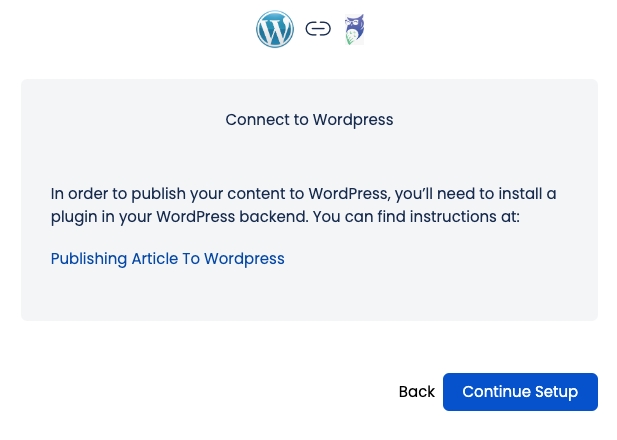
2.Fill In your SEO Data

SEO Title - This is the SEO title of your article and how it appears in search results. Unless you have a good reason to change this, leave it as the title of your article.
Meta Description - Meta descriptions are the sub-text you see below a Google Search result that explain what the content is about. This should be a short, descriptive phrase about your content that entices a prospective website visitor to click on your link.
URL Slug - This is the URL that your article will publish at. This URL is appended to the end of your WordPress Permalink structure, which you can read all about. We recommend using your article title with hyphens substituted for the spaces. If you place spaces in the slug, we will automatically substitute hyphens for you.
Last updated
Was this helpful?